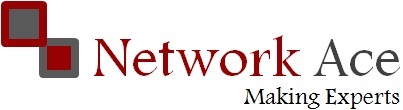What’s been added and removed from the new CCIE exam?
So what topics were explicitly added, removed or moved from one CCIE exam to the other?
Topics explicitly moved from the version 4 CCIE Lab exam to the version 5 CCIE Written exam are as follows:
•Describe IPv6 Multicast
• Describe RIPv6 (RIPng)
• Describe IPv6 Tunneling Techniques
• Describe Device Security using IOS AAA with TACACS+ and RADIUS
• Describe 802.1x
• Describe Layer 2 QoS
• Identify Performance Routing (PfR)
Topics removed from version 5 of the CCIE Routing & Switching exam all together include the following:
• Flexlink, ISL, Layer 2 Protocol Tunneling
• Frame-Relay (LFI, FR Traffic Shaping)
• WCCP
• IOS Firewall and IPS
• RITE, RMON
• RGMP
• RSVP QoS, WRR/SRR
Topics added to version 5 of the CCIE Routing & Switching Written exam are as follows:
• Describe basic software architecture differences between IOS and IOS XE
• Identify Cisco Express Forwarding Concepts
• Explain General Network Challenges
• Explain IP, TCP and UDP Operations
• Describe Chassis Virtualization and Aggregation Technologies
• Explain PIM Snooping
• Describe WAN Rate-based Ethernet Circuits
• Describe BGP Fast Convergence Features
• ISIS (for IPv4 and IPv6)
• Describe Basic Layer 2 VPN - Wireline
• Describe Basic L2VPN - LAN Services
• Describe GET VPN
• Describe IPv6 Network Address Translation
Topics added to both the version 5 CCIE Routing & Switching Written and Lab Exams are as follows:
• Use IOS Troubleshooting Tools
• Apply Troubleshooting Methodologies
• Interpret Packet Capture
• Implement and Troubleshoot Bidirectional Forwarding Detection
• Implement EIGRP (multi-address) Named Mode
• Implement, Troubleshoot and Optimize EIGRP and OSPF Convergence and Scalability
• Implement and Troubleshoot DMVPN (single hub)
• Implement and Troubleshoot IPsec with pre-shared key
• Implement and Troubleshoot IPv6 First Hop Security
•Describe IPv6 Multicast
• Describe RIPv6 (RIPng)
• Describe IPv6 Tunneling Techniques
• Describe Device Security using IOS AAA with TACACS+ and RADIUS
• Describe 802.1x
• Describe Layer 2 QoS
• Identify Performance Routing (PfR)
• Flexlink, ISL, Layer 2 Protocol Tunneling
• Frame-Relay (LFI, FR Traffic Shaping)
• WCCP
• IOS Firewall and IPS
• RITE, RMON
• RGMP
• RSVP QoS, WRR/SRR
• Describe basic software architecture differences between IOS and IOS XE
• Identify Cisco Express Forwarding Concepts
• Explain General Network Challenges
• Explain IP, TCP and UDP Operations
• Describe Chassis Virtualization and Aggregation Technologies
• Explain PIM Snooping
• Describe WAN Rate-based Ethernet Circuits
• Describe BGP Fast Convergence Features
• ISIS (for IPv4 and IPv6)
• Describe Basic Layer 2 VPN - Wireline
• Describe Basic L2VPN - LAN Services
• Describe GET VPN
• Describe IPv6 Network Address Translation
• Use IOS Troubleshooting Tools
• Apply Troubleshooting Methodologies
• Interpret Packet Capture
• Implement and Troubleshoot Bidirectional Forwarding Detection
• Implement EIGRP (multi-address) Named Mode
• Implement, Troubleshoot and Optimize EIGRP and OSPF Convergence and Scalability
• Implement and Troubleshoot DMVPN (single hub)
• Implement and Troubleshoot IPsec with pre-shared key
• Implement and Troubleshoot IPv6 First Hop Security