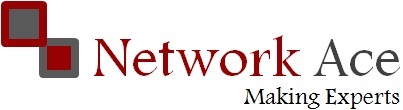How to configure EIGRP with RIP on same network
In this article we will discuss how can two routing protocols exist in same network? We have discussed basic of both EIGRP and RIP in our pervious article. Now we will go in more depth by including both RIP and EIGRP in same network.
Scenario
You are the administrator at computernetworkingnotes.com. Company network is given below

| R0 | ||
| Port | IP address | Connected to |
| F0/0 | 80.0.0.1 | R1 F0/1 |
| F1/0 | 90.0.0.1 | R2 F0/1 |
| F1/1 | 100.0.0.1 | R3 F0/1 |
| R1 | ||
| Port | IP address | Connected to |
| F0/0.10 | 10.0.0.1 | S1 F0/24 |
| F0/0.20 | 20.0.0.1 | S1 F0/24 |
| F0/1 | 80.0.0.2 | R0 F0/0 |
| S0/0/0 | 30.0.0.1 | R2 S0/0 |
| R2 | ||
| Port | IP address | Connected to |
| F0/1 | 90.0.0.2 | R0 F1/0 |
| S0/0 | 30.0.0.2 | R1 S0/0/0 |
| F0/0 | 40.0.0.1 | WR1 0/1 |
| S0/1 | 50.0.0.1 | R3 S0/0/1 |
| R3 | ||
| Port | IP address | Connected to |
| F0/1 | 100.0.0.2 | R0 F1/1 |
| S0/0/1 | 50.0.0.2 | R2 S0/1 |
| F0/0.60 | 60.0.0.1 | S1 G0/1 |
| F0/0.70 | 70.0.0.1 | S1 G0/1 |
IP address and other necessary configurations are already done on routers, switches, and on pc's, you need only to configure routing.
Company has 3 main routers R1, R2, R3 connected via serial cable. All these routers are also connected with R0 for backup. Your task is to configure routing protocols on these routers. Backup route should only use when main route is down. IP address and other necessary configuration is already done on all devices. You are only required to configure routing protocols on routers.
Download pre configured topology form here and load it in packet tracer
In this scenario R0 is only providing backup to main links of R1, R2, R3. And it should only use in the failure of main links. This is a tricky question. Its directly related to administrative distance. As we know Administrative distance of RIP is 120 and EIGRP is 90. If both protocol exist on same router and have path for destination, EIGRP path will be chosen by default as it have low AD value. And in routing decision low AD value is winner.
Configuration of R0
First we will configure R0. To configure double click on R0 select CLI and configure it as given below
To configure and enable RIP as backup routing on R0 follow these commands exactly.
R0>enable R0#sh ip interface brief Interface IP-Address OK? Method Status Protocol FastEthernet0/0 80.0.0.1 YES manual up up FastEthernet1/0 90.0.0.1 YES manual up up FastEthernet1/1 100.0.0.1 YES manual up up R0#configure terminal Enter configuration commands, one per line. End with CNTL/Z. R0(config)#router rip R0(config-router)#network 80.0.0.0 R0(config-router)#network 90.0.0.0 R0(config-router)#network 100.0.0.0 R0(config-router)#exit R0(config)#exit %SYS-5-CONFIG_I: Configured from console by console R0#copy run start Destination filename [startup-config]? Building configuration... [OK] R0#
We need not to configure EIGRP on it as its only going to be a backup route
Configuration of R1
Now configure R1. On R1 we need to configure both RIP and EIGRP. RIP for backup and EIGRP for main route.
R1>enable R1#show ip interface brief Interface IP-Address OK? Method Status Protocol FastEthernet0/0 unassigned YES manual up up FastEthernet0/0.10 10.0.0.1 YES manual up up FastEthernet0/0.20 20.0.0.1 YES manual up up FastEthernet0/1 80.0.0.2 YES manual up up Serial0/0/0 30.0.0.1 YES manual up up Serial0/0/1 unassigned YES manual administratively down down Vlan1 unassigned YES manual administratively down down R1#configure terminal Enter configuration commands, one per line. End with CNTL/Z. R1(config)#router rip R1(config-router)#network 10.0.0.0 R1(config-router)#network 20.0.0.0 R1(config-router)#network 30.0.0.0 R1(config-router)#network 80.0.0.0 R1(config-router)#exit R1(config)#router eigrp 1 R1(config-router)#network 10.0.0.0 R1(config-router)#network 20.0.0.0 R1(config-router)#network 30.0.0.0 R1(config-router)#exit R1(config)#exit %SYS-5-CONFIG_I: Configured from console by console R1#copy run start Destination filename [startup-config]? Building configuration... [OK] R1#
Why did we not include network 80.0.0.0 in EIGRP routing?
Network 80.0.0.0 is connecting R1 to R0 which is backup route. And only going to be used In the failure of main EIGRP route.
If we include network 80.0.0.0 in EIGRP routing, still R1 will take main EIGRP (via R2) route to reach R3 why?
Because by default Matrix of EIGRP is bandwidth and delay, and in this scenario backup route (R1 – R0 – R3) is using Ethernet cable link and main EIGRP route ( R1 – R2 – R3) is using serial cable link. Serial link have better matrix then Ethernet link that's why R1 will take main EIGRP route to reach R3.
Configuration of R2
To configure and enable eigrp with rip routing on R2 follow these commands exactly.
Router>enable R2#show ip interface brief Interface IP-Address OK? Method Status Protocol FastEthernet0/0 40.0.0.1 YES manual up up FastEthernet0/1 90.0.0.2 YES manual up up Serial0/0 30.0.0.2 YES manual up up Serial0/1 50.0.0.1 YES manual up up R2#configure terminal Enter configuration commands, one per line. End with CNTL/Z. R2(config)#router rip R2(config-router)#network 30.0.0.0 R2(config-router)#network 40.0.0.0 R2(config-router)#network 50.0.0.0 R2(config-router)#network 90.0.0.0 R2(config-router)#exit R2(config)#router eigrp 1 R2(config-router)#network 30.0.0.0 R2(config-router)# R2(config-router)#network 40.0.0.0 R2(config-router)#network 50.0.0.0 R2(config-router)#exit R2(config)#exit %SYS-5-CONFIG_I: Configured from console by console R2#
Configuration of R3
To configure and enable eigrp with rip routing on R3 follow these commands exactly.
Router>enable R3#show ip interface brief Interface IP-Address OK? Method Status Protocol FastEthernet0/0 unassigned YES manual up up FastEthernet0/0.60 60.0.0.1 YES manual up up FastEthernet0/0.70 70.0.0.1 YES manual up up FastEthernet0/1 100.0.0.2 YES manual up up Serial0/0/0 unassigned YES manual administratively down down Serial0/0/1 50.0.0.2 YES manual up up Vlan1 unassigned YES manual administratively down down R3#configure terminal Enter configuration commands, one per line. End with CNTL/Z. R3(config)#router rip R3(config-router)#network 50.0.0.0 R3(config-router)#network 60.0.0.0 R3(config-router)#network 70.0.0.0 R3(config-router)#network 100.0.0.0 R3(config-router)#exit R3(config)#router eigrp 1 R3(config-router)#network 50.0.0.0 R3(config-router)#network R3(config-router)#network 60.0.0.0 R3(config-router)#network 70.0.0.0 R3(config-router)#exit R3(config)#exit %SYS-5-CONFIG_I: Configured from console by console R3#
Testing of EIGRP with RIP
Now we have configured both RIP and EIGRP in this network. To test this network double click on PC-PT PC0 and select command prompt tracert 70.0.0.3

As you can see image R1 is taking Main EIGRP route to rich at R3
Now remove the serial cable by using red cross sign shown in right control panel

Now again tracert 70.0.0.3 from PC0


As you can see in image this time R1 takes R0 to reach R3 because Main EIGRP route is down
We have a configured topology here for cross checking if you have done any error in configuration. Download it and check where you have done mistake